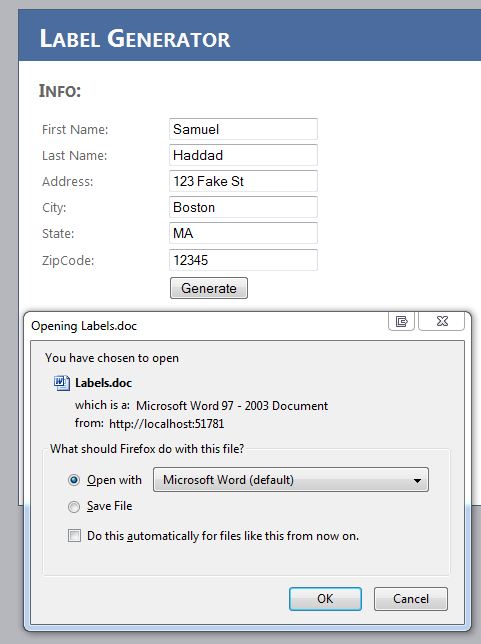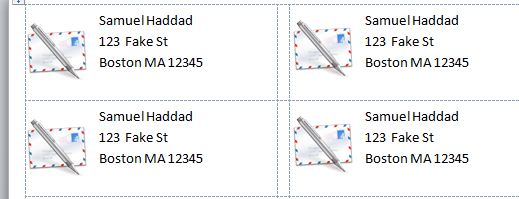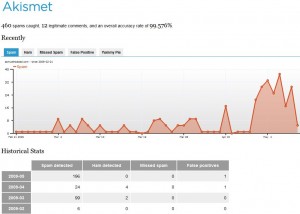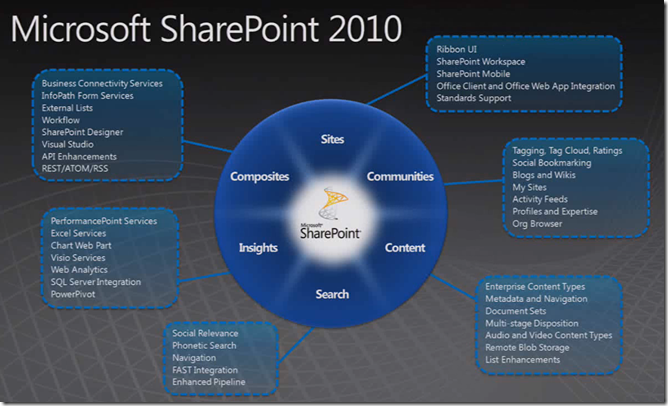
Setting up a SharePoint Development Server
Recently I wanted to start some SharePoint 2010 development, and taking Microsoft’s recommendation that developing for SharePoint be conducted on a machine that already has it installed, I set out to create development-optimized SharePoint environment. One of the greatest tools I came across was the SharePoint 2010 Easy Setup Script. The script is a set ofWindows PowerShell scripts that install and configure all the pre-requisites and products to get you developing for SharePoint in no time. Running these scripts will install evaluation versions of:
- SharePoint Server 2010 + pre-requisites (Standalone)
- Visual Studio 2010 Ultimate Edition
- Silverlight 4 Tools for Visual Studio
- Expression Studio 4 Ultimate
- Open XML SDK
- Visual Studio SDK
- Visual Studio SharePoint Power Tools
- Office 2010 Professional Plus
- SharePoint Designer 2010
- Visio 2010
After downloading and extracting, the installation files will be installed to C:\SharePoint2010EasySetup by default. The next step is to configure the scripts:
Configuring the Installation Scripts
Navigate to C:\SharePoint2010EasySetup\Labs\EasySetup\Source and locate the config.xml file. This is the file you want to modify. Here you can set up a virtual hard disk to install applications to and comment out any applications that you do notwant installed. In my case I wanted to do a fresh install of a Windows 7 64bit operating system on my local operating system, rather than on a virtual disk (it’s recommended to do a fresh install when installing to your local os). After editing the configuration file you will want to save the configuration file and then execute the run.bat file.
Running the scripts:
In the same directory running the Run.bat file will execute the Windows PowerShell scripts in the correct order. The scripts will download the evaluation versions of the software, install them and configure them. During this process I was asked to reboot several times.
SharePoint 2010 Development Resources:
If you are completely new to SharePoint development I found some of the following resources helpful:
- SharePoint Server Virtual Labs: MSDN has some free virtual labs. You can use Hyper V to remote into the remote machine provided by Microsoft, which is preconfigured for you to follow the training labs. While these labs are ready to go and everything is set up for you, I did find the remote connection a little slow.
- Share Point 2010 Training Videos: Microsoft MSDN has some great SharePoint videos that I found very helpful. The videos also link to corresponding labs for you to try your new skills, as well as provide quizzes to make sure you really understand the material.
- SharePoint 2010 Books: I have been reading SharePoint master Tom Rizzo’s Professional SharePoint 2010 Development
- Also, for those interested in Team-Based SP development, MVP Andrew Connell has written a very thorough and cohesive article for MSDN on the subject.http://msdn.microsoft.com/en-us/library/gg512102.aspx
This article and many others like this can be found on my SoftArtisans blog.