After much searching this is the only way I could figure out how to add a calendar when running in an Android Emulator. This is not a new problem, many users have complained about this on the internet see http://stackoverflow.com/questions/14971158/avd-emulator-has-no-option-to-sync-with-google-calendar
The solution I came to is based off of the idea from BizTalk Maven however this does not appear to work anymore (at least not for me) because according to Google.
“Starting January 30, 2013, users, other than paid Google Apps users, won’t be able to set up new devices using Google Sync”.
in other words unless you have a paid Google account, this method will not work with your Google account.
To get this to work I signed up for a free outlook.com account, and used that to add an account. Outlook.com supports Active Sync on it’s free accounts.
Steps I followed:
- Sign out for free account at outlook.com
- Select a Corporate Account
- Enter username such as [email protected]
- Select Manual Setup
- Select account type of “Exchange” (This will allow us to sync with active sync)
- Enter Server as s.outlook.com
- Security type as SSL/TLS
- Select next
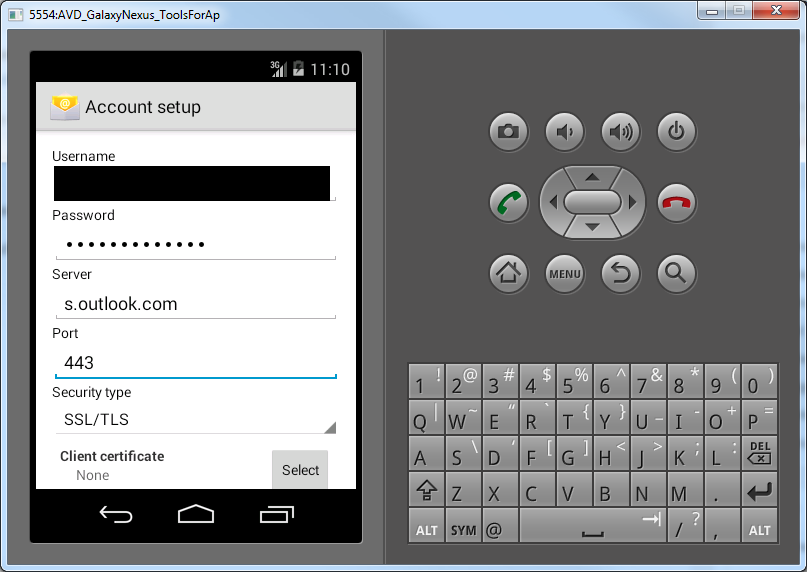
If successful you will see a screen like this:
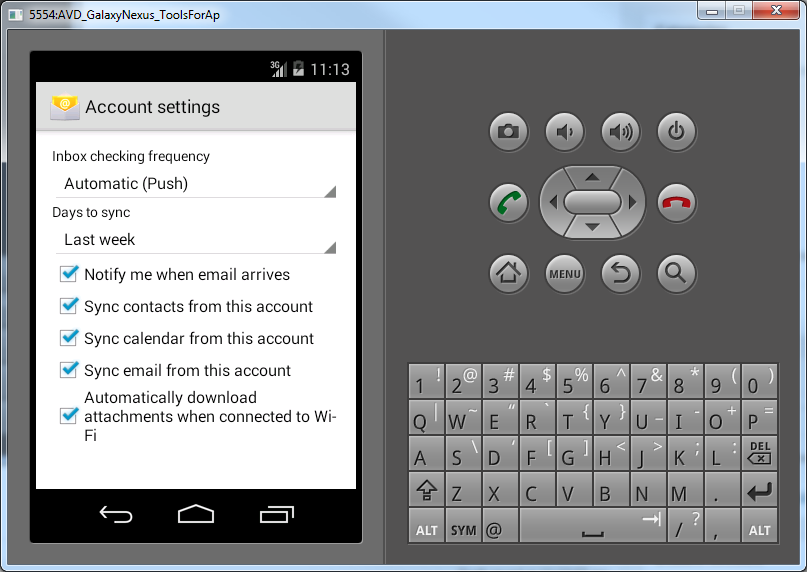
You are now done. Go test that calendar!