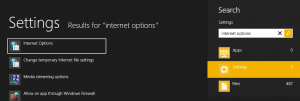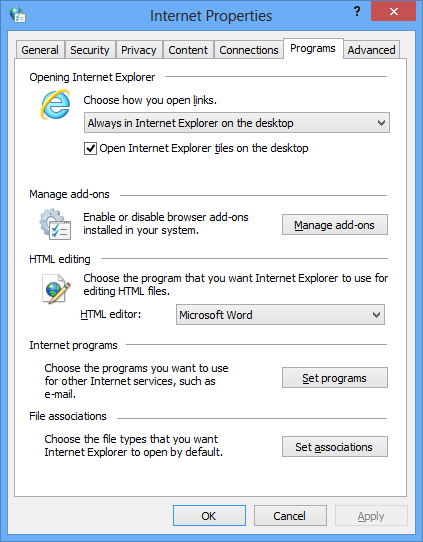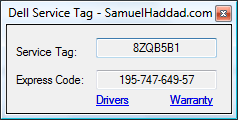Does Office appear to install every time you try to open a document or you see a configuration dialog.
Open run (Press Windows Key + R) and paste in the correct line for your version of Office and the troublesome application.
For Office 2010
Run the command for the application giving you trouble
- reg add HKCU\Software\Microsoft\Office\14.0\Word\Options /v NoReReg /t REG_DWORD /d 1
- reg add HKCU\Software\Microsoft\Office\14.0\Excel\Options /v NoReReg /t REG_DWORD /d 1
- reg add HKCU\Software\Microsoft\Office\14.0\Access\Options /v NoReReg /t REG_DWORD /d 1
- reg add HKCU\Software\Microsoft\Office\14.0\Powerpoint\Options /v NoReReg /t REG_DWORD /d 1
- reg add HKCU\Software\Microsoft\Office\14.0\Outlook\Options /v NoReReg /t REG_DWORD /d 1
For Office 2007
Run the command for the application giving you trouble
- reg add HKCU\Software\Microsoft\Office\12.0\Word\Options /v NoReReg /t REG_DWORD /d 1
- reg add HKCU\Software\Microsoft\Office\12.0\Excel\Options /v NoReReg /t REG_DWORD /d 1
- reg add HKCU\Software\Microsoft\Office\12.0\Access\Options /v NoReReg /t REG_DWORD /d 1
- reg add HKCU\Software\Microsoft\Office\12.0\Powerpoint\Options /v NoReReg /t REG_DWORD /d 1
- reg add HKCU\Software\Microsoft\Office\12.0\Outlook\Options /v NoReReg /t REG_DWORD /d 1
For Office 2003
- reg add HKCU\Software\Microsoft\Office\11.0\Word\Options /v NoReReg /t REG_DWORD /d 1
- reg add HKCU\Software\Microsoft\Office\11.0\Excel\Options /v NoReReg /t REG_DWORD /d 1
- reg add HKCU\Software\Microsoft\Office\11.0\Access\Options /v NoReReg /t REG_DWORD /d 1
- reg add HKCU\Software\Microsoft\Office\11.0\Powerpoint\Options /v NoReReg /t REG_DWORD /d 1
- reg add HKCU\Software\Microsoft\Office\11.0\Outlook\Options /v NoReReg /t REG_DWORD /d 1