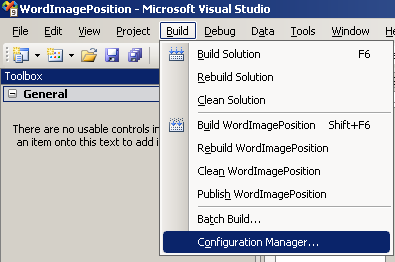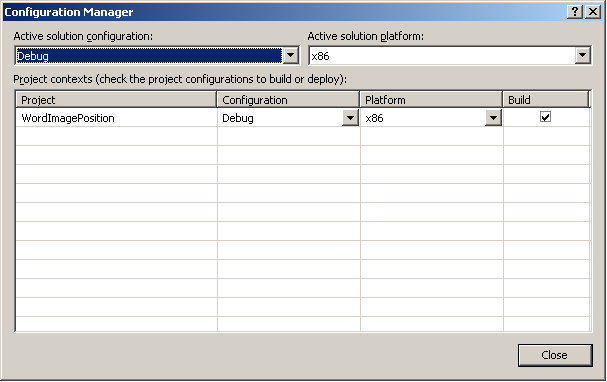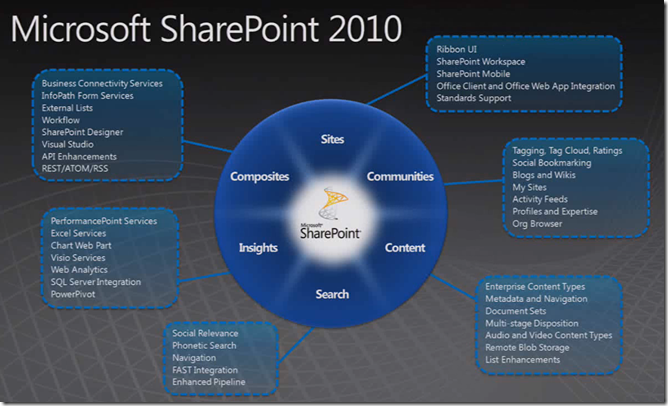The Problem:
Recently I was working on a customers computer and when loading a page with a flash video on it, the video would crash.The following message was displayed in the system tray.
Display driver stopped responding and has recovered.
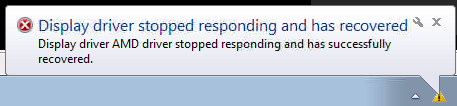
The machine I was working on was a Dell Inspiron n5010 with a ATI mobility Radeon HD 5470 video card running Windows 7 x64bit. After all the normal troubleshooting and making sure I had the most up -to-date drivers I still had the issue. I ended up coming up with the following solution.
The solution:
Disable Hardware acceleration by right clicking on any flash video, going to settings and unchecking enable hardware acceleration.
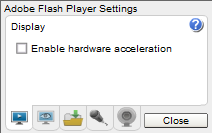
I hope this saves someone a head ache.