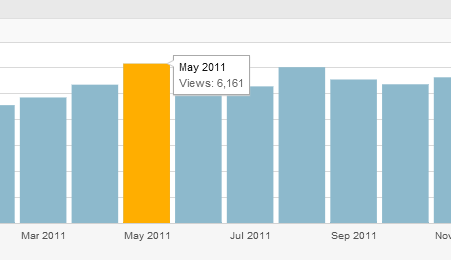Today I did a factory reset on my T-Mobile My Touch 4G however on reboot I continued to get the following error:
Sorry!
The Application HTC Sense (process com.htc.launcher) has stopped unexpectedly.
Please Try Again.
The only option available was Force Close, and soon as that was pressed the message would appear again.
I tried the solutions listed at http://myhtcdesire.com/tutorials/fix-the-application-htc-sense-process-com-htc-launcher-has-stopped-unexpectedly, if the directions on that site work all the better, however if you are in the same boat as me those directions did not work.
My Problem:
On my phone I did have any way of getting to the search, nothing on screen, and no buttons would work. Just hitting force close brought the force close option up instantly again and I had no time to do anything. So how did I get into the settings menu?
How I got into the settings menu:
The only way I was able to get was to do a factory reset though the boot menu.
You can perform a factory reset by (second half of this video) restarting the phone while holding the volume button down. This will cause you to boot into your factory menu where you can select factory reset.
Once the factory reset gave me more time to react before the error popped up. Once the reset was done I was prompted with an introductory video all about my phone. I went through all the prompts until my home screen was loading. Right away before anything loaded I pushed and held on the home screen. This caused the option to add a shortcut to the home screen. I was able to add a shortcut to settings and get to it that way.
After that I was able to clear the data to go to Applications > Manage Applications > HTC Sense > and Clear Data. However this did not fix it for me. Instead I had to clear data on all my
applications until I found the one that was causing the problem.
Did this post save your expensive phone from being a paper weight? Did it save you hours of fustration? Consider buying me a coffee!