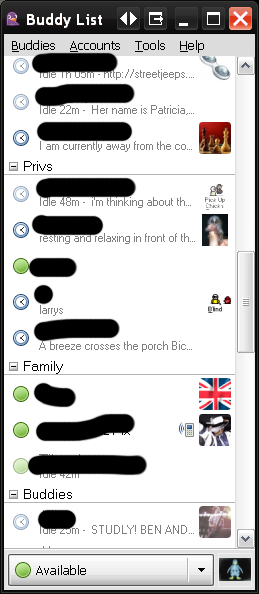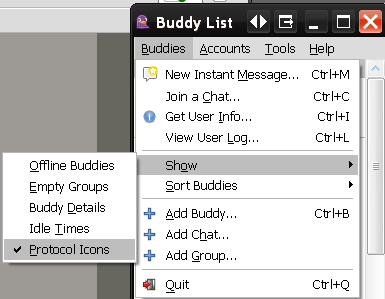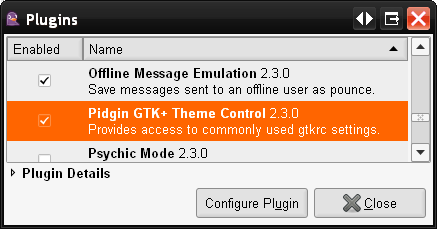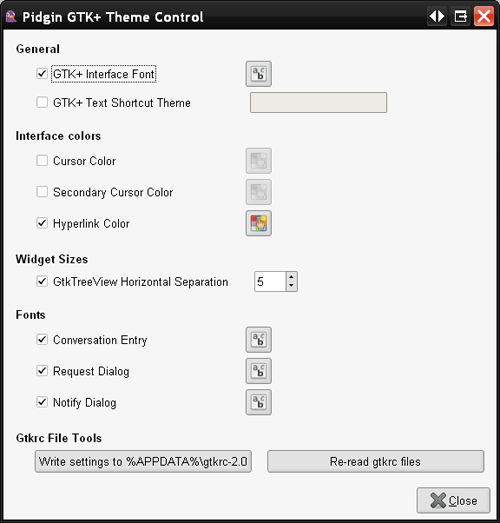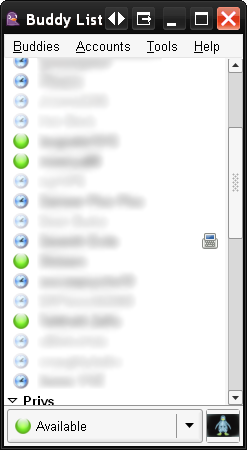So Digsby has been around for quite some time now. For those of you have not heard about Digsby or tried it, let me fill you in. Digsby is an instant messaging client that combines, emails, and social networking. This means you can have your AIM, GMail, and Facebook all in the same place. Until recently Digsby has been running great, however it would utilize a lot of memory. In it’s recent builds the developers have spent a lot of time optimizing the memory, and for that I am thankful and this is why I am writing this post, as a tribute to Digsby I am releasing some quick tips and tricks.
Skinning Digsby:
Digsby has some ultra cool skins and emoticons by default, however if you are looking for more. You can visit http://digsbies.org/ at this website you will find an assortment of downloads. Here you can find new skins, converstation themes, emoticons, and sounds.
![]()
Digsby Widget:
Digsby wants everyone to be able to communicate with you, even if they do not have an Instant message client themselves. Digsby has created a flash widget that can be embedded in just about any webpage. This will allow users to talk to you from a webpage such as facebook if you are online.
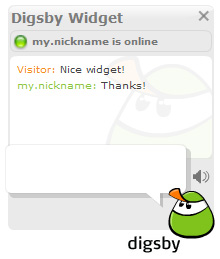
Digsby Log Converter:
Not from the developers of Digsby but, rather a man who calls himself UFGrayMatter, is a log converter. It allows you to convert your logs from other instant messaging clients such as Pidgin. It can be downloaded at http://www.logconverter.com
Shortcut Keys:
CTRL + TAB- Allows you to easily switch between tabs.
CTRL + ALT + TAB – allows you to scroll through the tabs in the reverse direction.
CTRL + UP ARROW – Recalls your last message typed, much like command prompt and unix based command line.
Please e-mail more I live by shortcut keys and will just keep a running thread here.
 Pidgin is a multi-protocol Instant Messaging client that allows you to use all of your IM accounts at once. It can be found at
Pidgin is a multi-protocol Instant Messaging client that allows you to use all of your IM accounts at once. It can be found at