I was getting this prompt because I installed Productivity Power Tools. To disable this question do the following:
- Go to Tools -> Options
- Productivity Power Tools -> Fix Mixed Tabs – set to NO.
- Then restart Visual Studio.
I was getting this prompt because I installed Productivity Power Tools. To disable this question do the following:
Navigate to:
Work with Jenkins a lot I found Jenkins 2 a helpful resource.
Does Office appear to install every time you try to open a document or you see a configuration dialog.
Open run (Press Windows Key + R) and paste in the correct line for your version of Office and the troublesome application.
For Office 2010
Run the command for the application giving you trouble
For Office 2007
Run the command for the application giving you trouble
For Office 2003
While I do use Windows 8 I find that I often work in Desktop Mode. One thing I found is that I always want Internet Explorer to open in desktop mode. If you are like me. Here is how
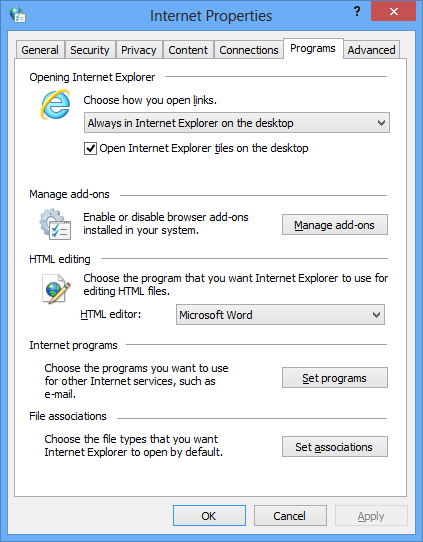
Recently I was trying to use a Regular Expression in .NET. I was working with small blobs of text. I was trying to extract some code snippets out of some wiki markup.
The code snippets looked like:
{code:csharp|title=C#}
//C# Code
{code}
{code:vbnet|title=vb.net}
//VB.NET Code
{code}
For testing purposes I was using the simplest Regex I could think of {code:(.+?){code}. After playing around it became obvious that it was not matching over multiple lines. This makes sense because the ‘ .’ character matches every character except /n/r
Well it turns out you want to enable SingleLineMode not MultiMode. I know I know makes a ton of sense.
Lesson learned. Read the documentation.
Extra Bonus: If you want to quickly test .NET regular expressions with all these options. I found I like http://derekslager.com/blog/posts/2007/09/a-better-dotnet-regular-expression-tester.ashx